Integrating Push Notifications
Go to Settings > Websites
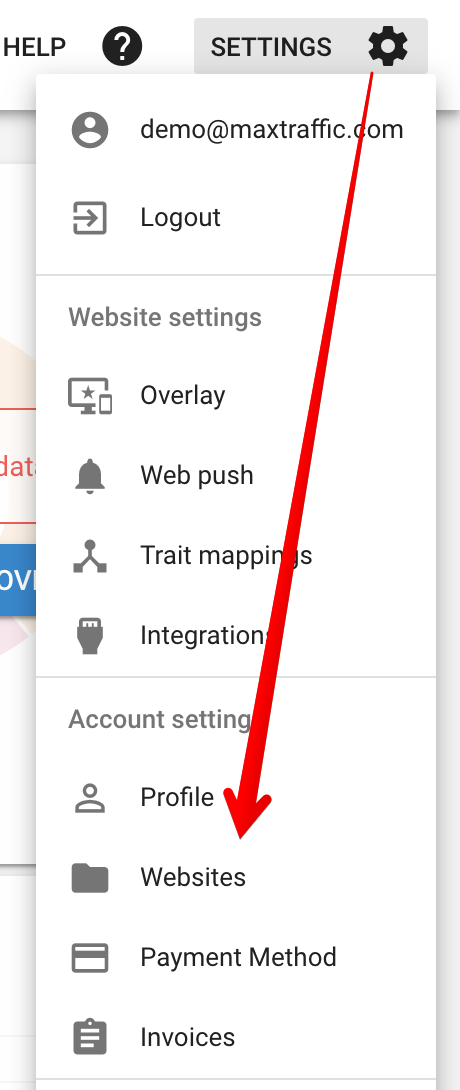
Then click on Get Instructions

1. Install Tracking Code
Make sure that MaxTraffic tracking code is placed in all pages:
![]()
2. Upload Web Push File
Then click on "Upload Web Push File" and download sw-mt.js file: it needs to be placed on your website root folder. If you have copied the file to root folder, then you should be able to access the sw-mt.js file by opening https://www.website.com/sw-mt.js (just replace website.com with your own domain).
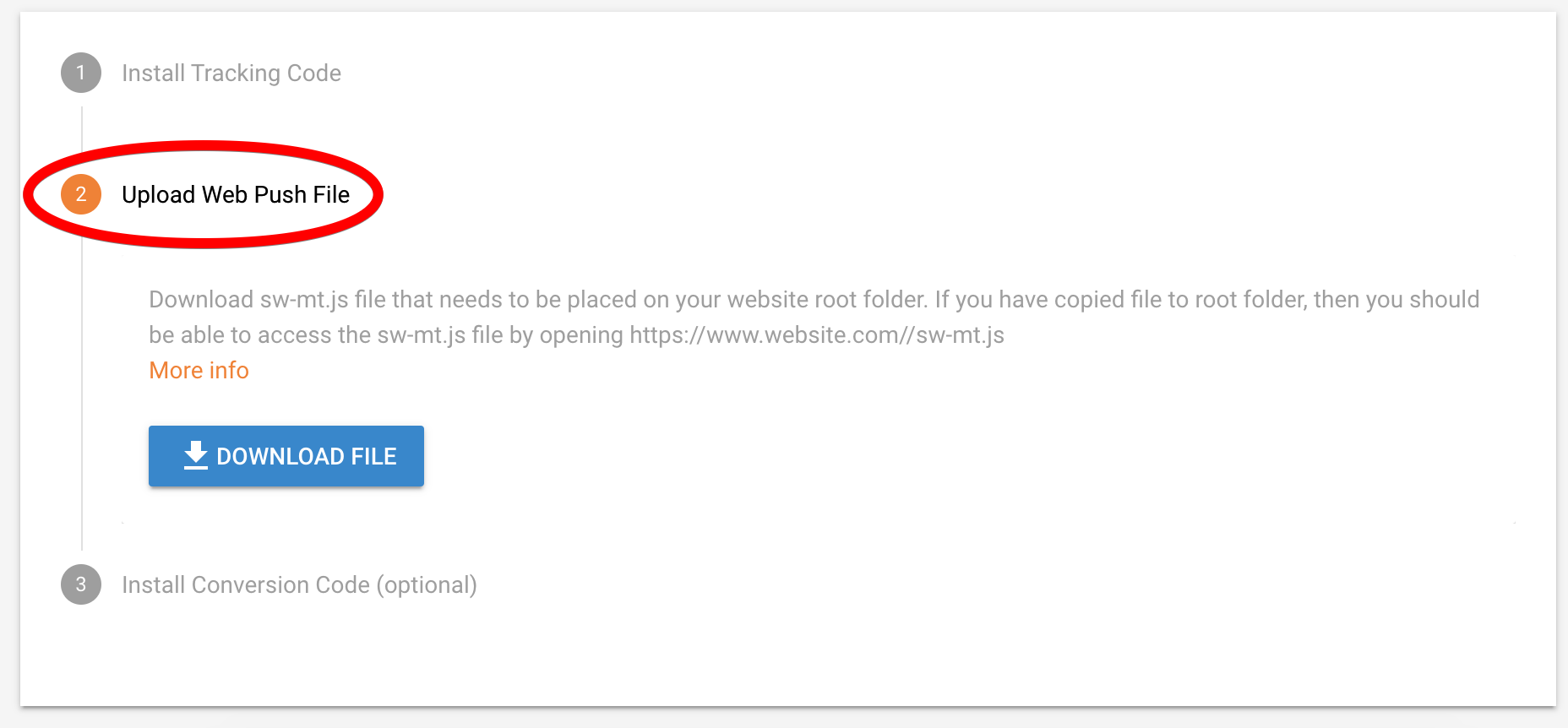
3. Verify you have an active Push Prompt
Go to Web Push > Prompts, and make sure that you have at least one Prompt added and with status "Active". If you don't see any prompts, click on "Add prompt" to add one.
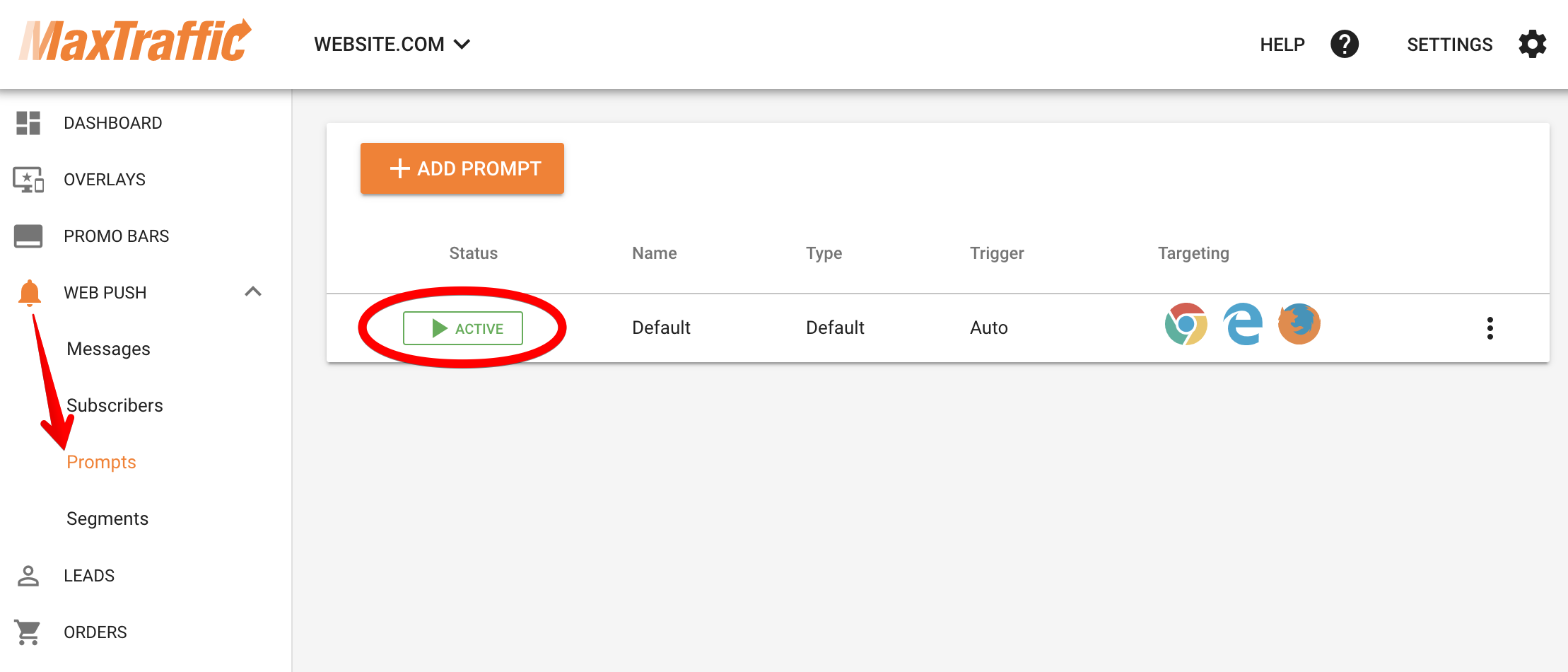
4. Check if your site has HTTPS?
Native Push notifications will work only if your website by default is using HTTPS connection. If you enter website.com in browser, it should redirect to the HTTPS version of your site, so that URL starts with: https://
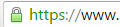
If your website does not have HTTPS, please contact your IT team and ask them to enable it. These links might help:
If your site supports HTTPS, then also make sure it is marked in Settings > Website Settings > Web Push > HTTPS
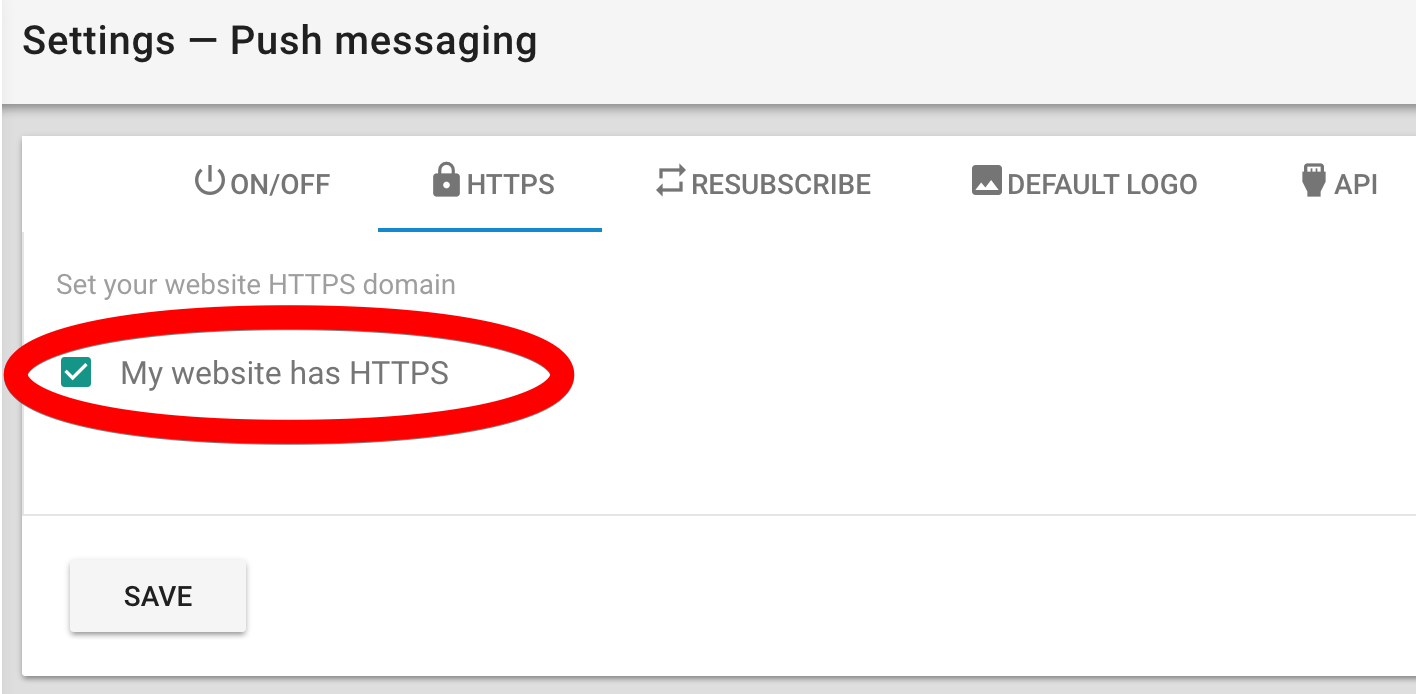
If your site does not have support for HTTPS, then you will need to uncheck the "My website has HTTPS" checkbox, and enter a subdomain that we will use to collect your Push subscribers:
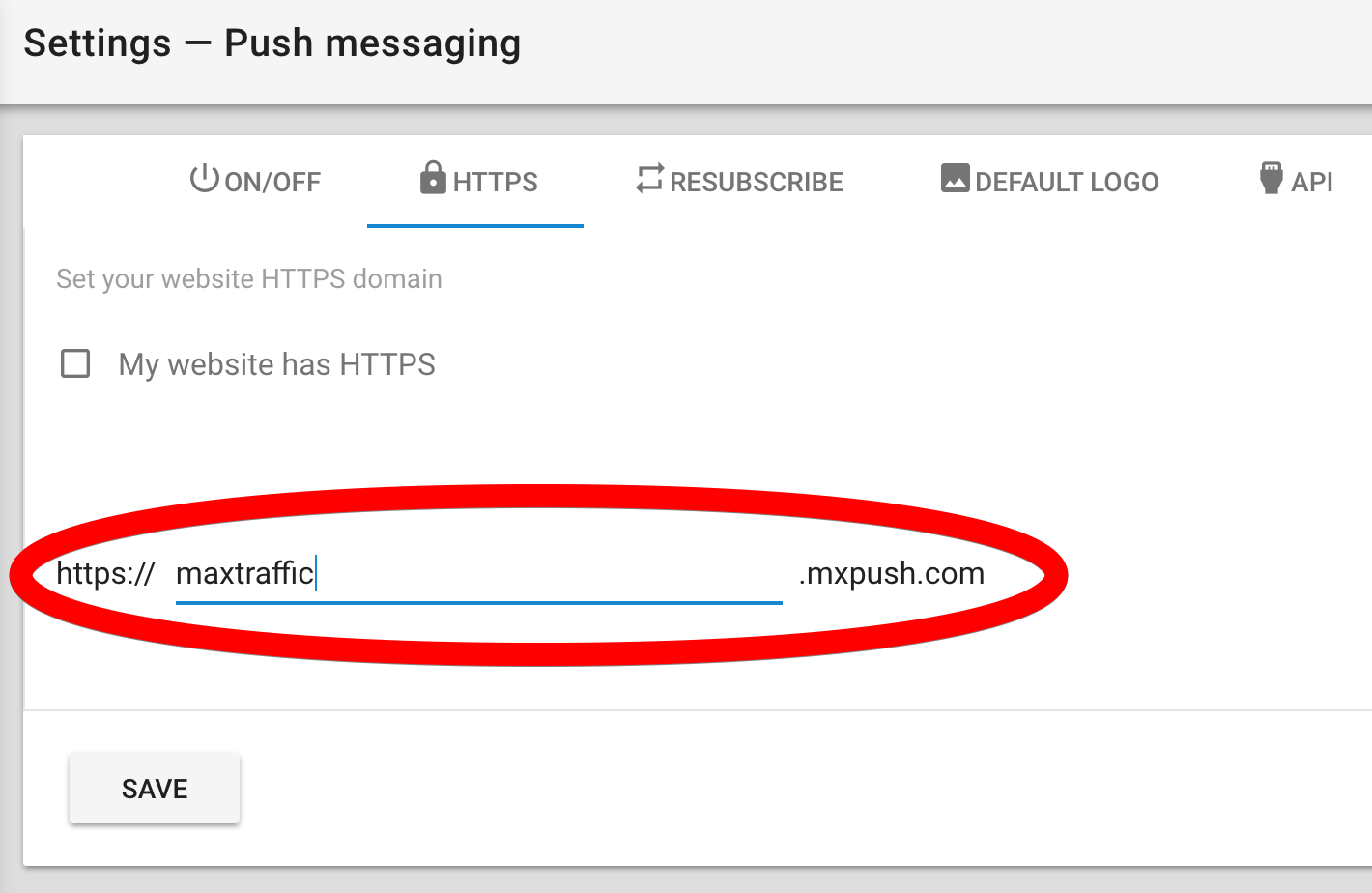
Any questions?
Write to kristaps@maxtraffic.com, Skype: kristaps_mors