Mailigen email integration
1. Find or Generate Your Mailigen API Key
1.Select the API Keys option from the settings menu in the upper right-hand corner (accessed by clicking on cog icon). This will open the API Keys Window.
The table displays any API keys that you have currently enabled.
2. If you don't have any enabled key, add a new one:
- Add a key—to add a key, click the Add a Key Icon. This will generate a new key that will appear in the API keys table.
2. Save your Mailigen API key in Integration settings
Go to Settings > Integrations in MaxTraffic platform and select Mailigen
Paste your Mailigen API key and click "Save".
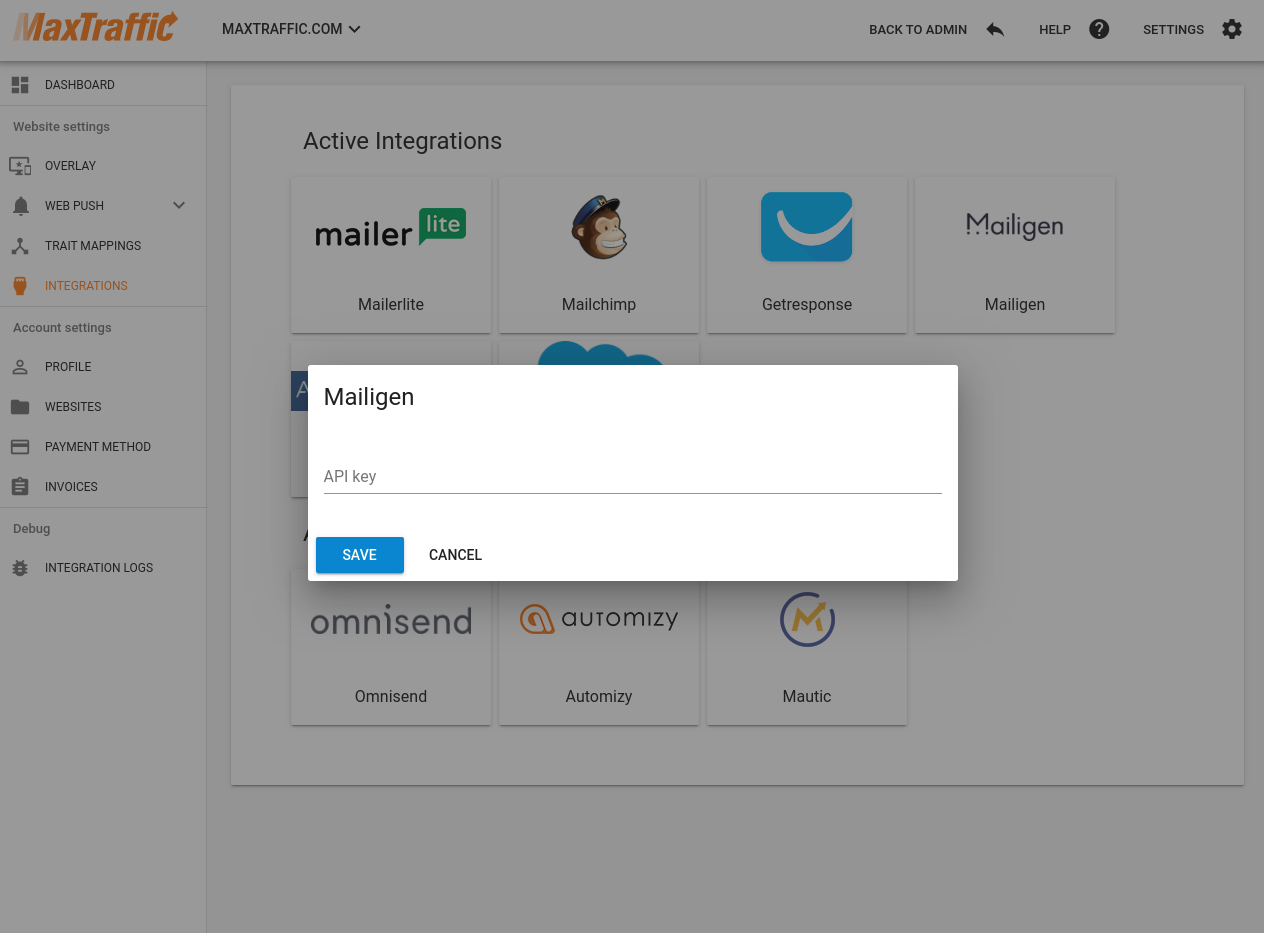
3. Overlays - choose Mailigen campaign
After you will have saved Mailigen API key in Website settings, you will be able to select any Mailigen mailing list, when adding an Overlay campaign:

4. Promo bars - choose Mailigen campaign
After you will have saved Mailigen API key in Website settings, you will be able to select any Mailigen mailing list, when adding a Promo Bar subscribe campaign.
You can select mailing list in step 1 in Customize Subscribe Settings box.
