Mailchimp email integration
1. Find or Generate Your Mailchimp API Key
If you want to set up an integration with your MailChimp account, chances are high that you'll need to generate an API key. Users with Manager permissions can generate and view their own API keys. Users with Admin permissions can also see API keys for other account users. Below, you'll learn how to grab an existing API key or generate a new one.

- Click your profile name to expand the Account Panel, and choose Account.
- Click the Extras drop-down menu and choose API keys.
- Copy an existing API key or click the Create A Key button.
- Label your key descriptively, so you know what application uses that key.
More info here: http://kb.mailchimp.com/accounts/management/about-api-keys#Find-or-Generate-Your-API-Key
2. Save your Mailchimp API key in Integration settings
Go to Settings > Integrations in MaxTraffic platform and select mailchimp
Paste your Mailchimp API key and click "Save".
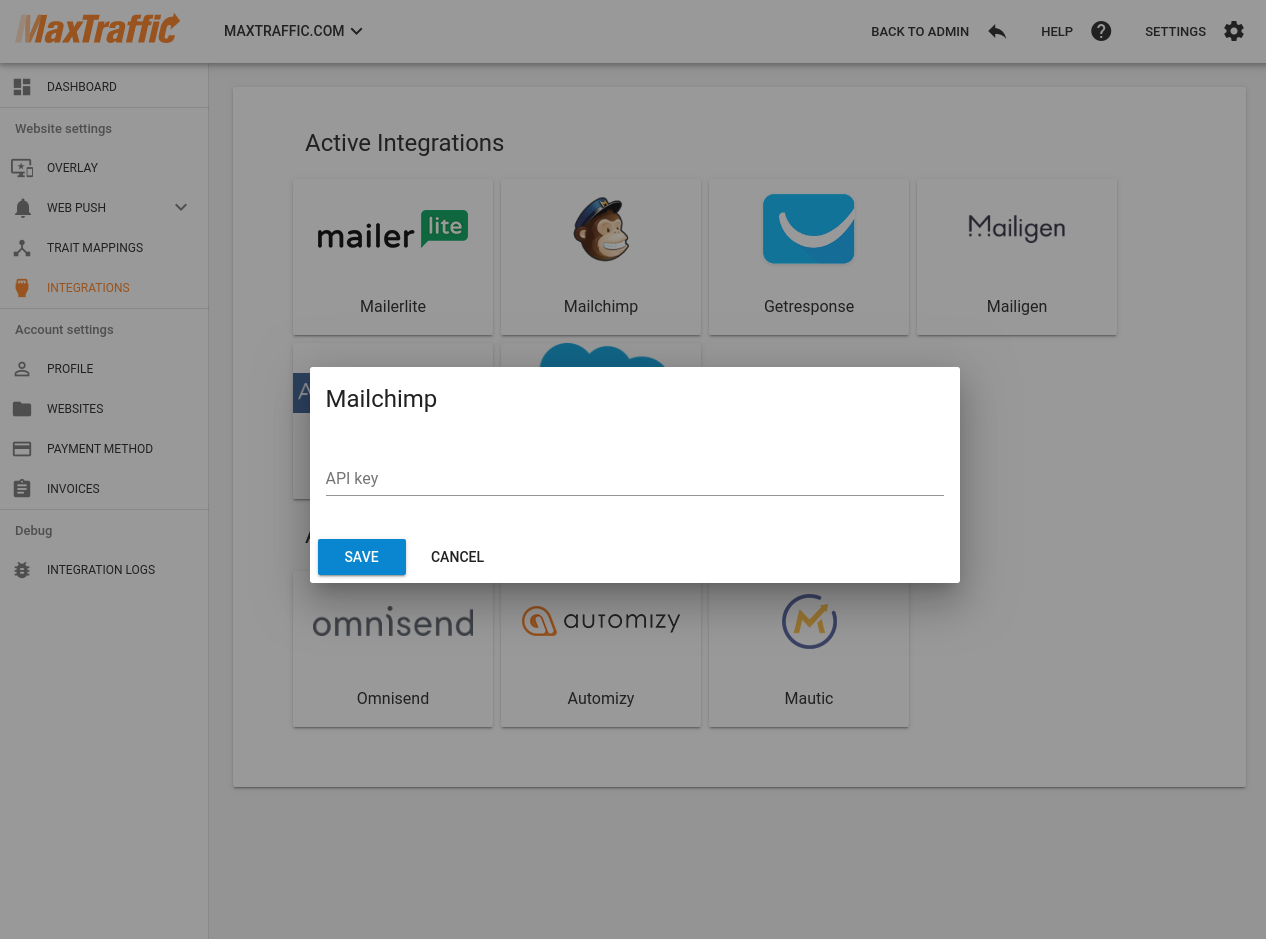
3. Overlays - choose Mailchimp campaign
After you will have saved Mailchimp API key in Website settings, you will be able to select any Mailchimp mailing list, when adding an Overlay campaign:

4. Promo bars - choose Mailchimp campaign
After you will have saved Mailchimp API key in Website settings, you will be able to select any Mailchimp mailing list, when adding a Promo Bar subscribe campaign.
You can select mailing list in step 1 in Customize Subscribe Settings box
